iOS 7 web apps
Apple released iOS 7 a few weeks ago. They updated their web app documentation, but it’s still not comprehensive. The fact of the matter is, building a web app can be a frustrating trial-and-error experience.
I’m here to help. I’ve written about iOS web apps before, for iOS 5 and the iPhone 5. Along with those two posts, this is a complete reference for configuring web apps on any version of iOS up to and including 7.0.3.
Check out the example web app before digging in!
To get started, put this in your <head>:
<meta name="apple-mobile-web-app-capable"
content="yes">
The apple-touch-fullscreen alias is obsolete. It was never
officially supported. As of iOS 7, it no longer works. Don’t use
it.
Title
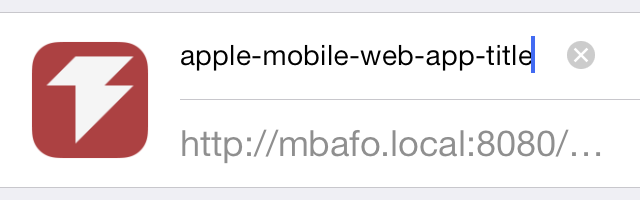
The default title is “Favorites”. That’s not too helpful, but you
probably won’t ever see it. If you have the <title> attribute
set, Safari will use that instead. You can override that by setting
the apple-mobile-web-app-title meta attribute.
<title>Normal title</title>
<meta name="apple-mobile-web-app-title"
content="iOS title">
Regardless of how you set the title, you should try to make it between 8 to 12 characters long.
Icons
![]()
The default icon is plain white. If you don’t link to any icons, Safari will try the following URLs:
/apple-touch-icon-152x152-precomposed.png/apple-touch-icon-152x152.png/apple-touch-icon-precomposed.png/apple-touch-icon.png
The dimensions (152x152) will vary by device and iOS version.
They will be one of:
152x152for retina iPads on iOS 7.144x144for retina iPads on iOS 6.120x120for retina iPhones & iPod touches on iOS 7.114x114for retina iPhones & iPod touches on iOS 6.76x76for iPads on iOS 7.72x72for iPads on iOS 6.60x60for iPhones & iPod touches on iOS 7, although no such devices exist.57x57for iPhones & iPod touches on iOS 6.
To specify a custom URL for icons, add a <link> with
rel="apple-touch-icon-precomposed" or rel="apple-touch-icon".
If you give both, the precomposed icon will be preferred. iOS 7
doesn’t apply any effects to icons, so I recommend using precomposed
icons for consistency across all versions of iOS.
<!-- iPad, iOS 7, retina -->
<link href="apple-touch-icon-152x152.png"
sizes="152x152"
rel="apple-touch-icon">
<!-- iPad, iOS 6, retina -->
<link href="apple-touch-icon-144x144.png"
sizes="144x144"
rel="apple-touch-icon">
<!-- iPhone, iOS 7, retina -->
<link href="apple-touch-icon-120x120.png"
sizes="120x120"
rel="apple-touch-icon">
<!-- iPhone ,iOS 6, retina -->
<link href="apple-touch-icon-114x114.png"
sizes="114x114"
rel="apple-touch-icon">
<!-- iPad, iOS 7 -->
<link href="apple-touch-icon-76x76.png"
sizes="76x76"
rel="apple-touch-icon">
<!-- iPad, iOS 6 -->
<link href="apple-touch-icon-72x72.png"
sizes="72x72"
rel="apple-touch-icon">
<!-- iPhone, iOS 7 -->
<link href="apple-touch-icon-60x60.png"
sizes="60x60"
rel="apple-touch-icon">
<!-- iPhone, iOS 6 -->
<link href="apple-touch-icon-57x57.png"
sizes="57x57"
rel="apple-touch-icon">
Older versions of iOS ignore the sizes attribute, so the last
icon should be a fallback. If none of the icons match the expected
dimensions, Safari will use the smallest icon larger than the correct
size. However if none of them are larger, it’ll use the largest
available.
Startup Images
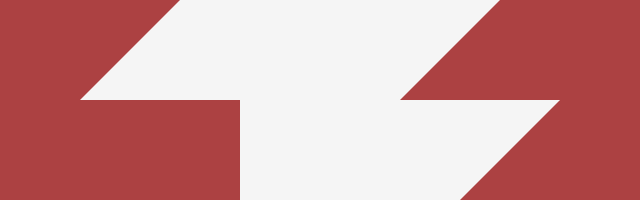
In order to use a startup image, your page must be web app capable.
That means setting the apple-mobile-web-app-capable meta attribute.
The default startup image is plain white. Unlike the icons, Safari
doesn’t try anything by default. To specify a startup image, you
must add a <link> with rel="apple-touch-startup-image".
<!-- iPad, retina, portrait -->
<link href="apple-touch-startup-image-1536x2008.png"
media="(device-width: 768px) and (device-height: 1024px)
and (orientation: portrait)
and (-webkit-device-pixel-ratio: 2)"
rel="apple-touch-startup-image">
<!-- iPad, retina, landscape -->
<link href="apple-touch-startup-image-1496x2048.png"
media="(device-width: 768px) and (device-height: 1024px)
and (orientation: landscape)
and (-webkit-device-pixel-ratio: 2)"
rel="apple-touch-startup-image">
<!-- iPad, portrait -->
<link href="apple-touch-startup-image-768x1004.png"
media="(device-width: 768px) and (device-height: 1024px)
and (orientation: portrait)
and (-webkit-device-pixel-ratio: 1)"
rel="apple-touch-startup-image">
<!-- iPad, landscape -->
<link href="apple-touch-startup-image-748x1024.png"
media="(device-width: 768px) and (device-height: 1024px)
and (orientation: landscape)
and (-webkit-device-pixel-ratio: 1)"
rel="apple-touch-startup-image">
<!-- iPhone 5 -->
<link href="apple-touch-startup-image-640x1096.png"
media="(device-width: 320px) and (device-height: 568px)
and (-webkit-device-pixel-ratio: 2)"
rel="apple-touch-startup-image">
<!-- iPhone, retina -->
<link href="apple-touch-startup-image-640x920.png"
media="(device-width: 320px) and (device-height: 480px)
and (-webkit-device-pixel-ratio: 2)"
rel="apple-touch-startup-image">
<!-- iPhone -->
<link href="apple-touch-startup-image-320x460.png"
media="(device-width: 320px) and (device-height: 480px)
and (-webkit-device-pixel-ratio: 1)"
rel="apple-touch-startup-image">
Older iPhones ignore media queries and just load the last startup image. So just like the icons, the last one should be a fallback.
If none of the startup images are the right resolution, Safari will simply display a white screen. Note that all startup images are actually in portrait orientation. Landscape images should be rotated 90 degrees clockwise. There are no landscape startup images for iPhones since they always start in the same orientation.
Annoyingly, startup images will be stretched on iOS 7. They initially cover the entire screen. Once the status bar is rendered, they shrink to their actual size. There is no way to specify a startup image with the correct resolution.
Status bar
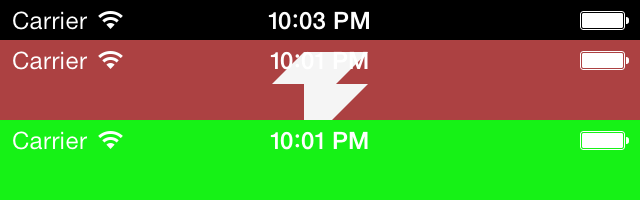
Just like with startup images, you page must be web app capable to modify the status bar.
By default, the status bar has black text on a black background.
That makes it essentially useless. To fix it, set the
apple-mobile-web-app-status-bar-style.
<meta name="apple-mobile-web-app-status-bar-style"
content="black">
The only other allowable value is black-translucent. It’s a bit
of a misnomer, though. The background is completely translucent and
the text is white. For consistency across all versions of iOS, I
recommend setting this attribute to black.
Notes
Unlike iOS 6, web apps are never letterboxed on iOS 7. That means you can set the viewport to whatever you want. However, I would recommend using the workaround anyway for maximum compatibility.
<meta name="viewport"
content="initial-scale=1">
By default, Safari resizes text on orientation change. To disable
this, add the -webkit-text-size-adjust CSS property.
<style>
-webkit-text-size-adjust: 100%;
</style>